How To Use Spotify Gift Card? Unlocking the world of premium music streaming is easier than you think. This guide navigates you through the process of acquiring, redeeming, and utilizing Spotify gift cards, covering various scenarios and troubleshooting common issues. Whether you’re upgrading your existing account or starting a new Spotify Premium subscription, we’ll provide the step-by-step instructions you need.
From understanding the different types of gift cards and their denominations to resolving redemption errors, this comprehensive guide ensures a smooth and enjoyable experience. We’ll also explore the nuances of using gift cards for individual and family plans, highlighting the benefits and limitations compared to other payment methods. Get ready to delve into the world of Spotify Premium without breaking the bank.
Understanding Spotify Gift Cards
Spotify gift cards provide a convenient way to purchase Spotify Premium subscriptions or add funds to existing accounts. Understanding the different types, denominations, and how to check balances is crucial for effective use.
Types and Denominations of Spotify Gift Cards
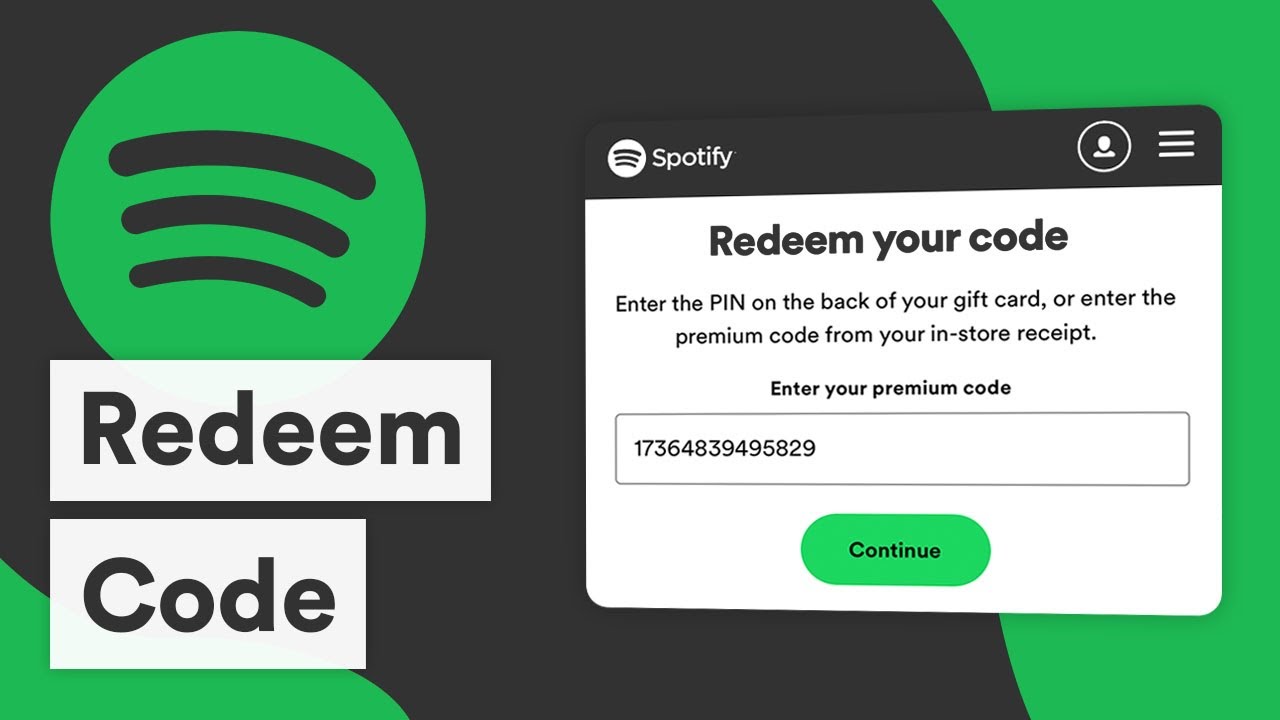
Source: ytimg.com
Spotify gift cards are typically available in various denominations, offering flexibility for users. The exact denominations offered can vary by retailer and region. Common denominations might include $10, $25, $50, and $100, although this is not exhaustive. The card’s value determines the amount of credit added to a Spotify account. Duration is tied to the chosen subscription plan (e.g., a $10 card might cover one month of individual Premium).
Checking Spotify Gift Card Balance
Checking the balance of your Spotify gift card is a straightforward process. Most cards will have a unique code that can be entered on the Spotify website or app to reveal the remaining balance.
- Locate the unique code on your Spotify gift card. This is usually a series of alphanumeric characters.
- Visit the Spotify website or open the Spotify mobile app.
- Navigate to the account settings section and look for an option to redeem a gift card or add funds.
- Enter the unique code from your gift card and follow the on-screen instructions.
- The remaining balance of your gift card will be displayed after successful verification.
Redeeming a Spotify Gift Card
Redeeming a Spotify gift card is simple, whether you use the desktop or mobile app. However, there are slight differences in the process. Understanding these differences and common troubleshooting steps will ensure a smooth redemption experience.
Redeeming a Spotify Gift Card on Desktop and Mobile
- Open the Spotify desktop app or mobile app.
- Go to your account settings.
- Locate the option to redeem a gift card or add funds.
- Enter the gift card code and follow the on-screen prompts.
- Confirm the redemption to add the funds to your account.
Desktop App vs. Mobile App Redemption
| Step | Desktop App | Mobile App |
|---|---|---|
| Accessing Redemption | Usually found under “Account” or a similar section in the app’s settings menu. | Typically located within the settings menu, often under “Account” or “Payment”. |
| Code Entry | A dedicated field for entering the gift card code is clearly visible. | Similar to the desktop app, a designated field is provided for code input. |
| Confirmation | A confirmation screen displays before the funds are added. | A confirmation screen, often with a summary of the transaction, appears before the funds are added. |
Troubleshooting Common Redemption Errors
Common errors include incorrect code entry, expired cards, or regional restrictions. If you encounter an error message, carefully review the code for typos. Check the expiration date printed on the card. Also, be aware that some gift cards may have regional limitations, preventing their use outside specific countries or territories.
Using Spotify After Redemption
Once a gift card is redeemed, the funds can be used to upgrade to Spotify Premium or extend an existing subscription. The process differs slightly depending on whether you’re starting a new subscription or adding funds to an existing one.
Adding Funds to an Existing Spotify Premium Subscription
After redeeming the gift card, the funds will automatically be applied to your account balance. This balance will then be used to cover your next billing cycle for your Spotify Premium subscription.
Starting a New Spotify Premium Subscription with a Gift Card, How To Use Spotify Gift Card
During the subscription signup process, you’ll be given the option to use a gift card. Simply enter the gift card code in the designated field, and the subscription will be activated using the funds from the card.
Individual vs. Family Plans
Gift cards can be used for both individual and family plans. The amount on the gift card determines the length of the subscription coverage. A family plan, costing more than an individual plan, will obviously have a shorter duration for the same gift card value.
Gift Card Limitations and Considerations: How To Use Spotify Gift Card
While convenient, Spotify gift cards have some limitations. Understanding these limitations and comparing them to other payment methods will help you make informed decisions.
Redeeming a Spotify gift card is straightforward; simply enter the code on the Spotify website or app. However, if you’re looking for alternative ways to acquire funds for your Spotify subscription, you might consider checking online marketplaces like jackson craigslist for potential deals, though caution is advised when using such platforms. Remember to always check the card’s balance after redemption to ensure the transaction was successful.
Potential Issues and Limitations
Regional restrictions are a common limitation. A gift card purchased in one country may not be redeemable in another. Gift cards also have expiration dates; using them before they expire is essential. Finally, gift cards cannot be exchanged for cash or refunded after redemption.
Gift Cards vs. Other Payment Methods
Gift cards offer a convenient prepaid option, eliminating the need for ongoing credit card payments. However, they lack the flexibility of credit cards or other payment methods that allow for easy adjustments or changes to subscription plans.
Frequently Asked Questions
- Can I use multiple gift cards at once? (Usually, yes, but check the specific instructions.)
- What happens if my gift card expires? (It becomes unusable.)
- Can I get a refund for a used gift card? (No, gift cards are non-refundable.)
- Can I use a gift card for a student discount? (This depends on Spotify’s current policy, check their website.)
Illustrative Examples
Real-world examples help clarify the process and potential challenges users might face.
Successful Account Upgrade
Sarah received a $25 Spotify gift card. She successfully redeemed it on her mobile app, upgrading her free account to a Premium individual plan for one month. The app clearly displayed the remaining balance after redemption, showing $0.00 as the balance had been fully used.
Mobile App Redemption Interface
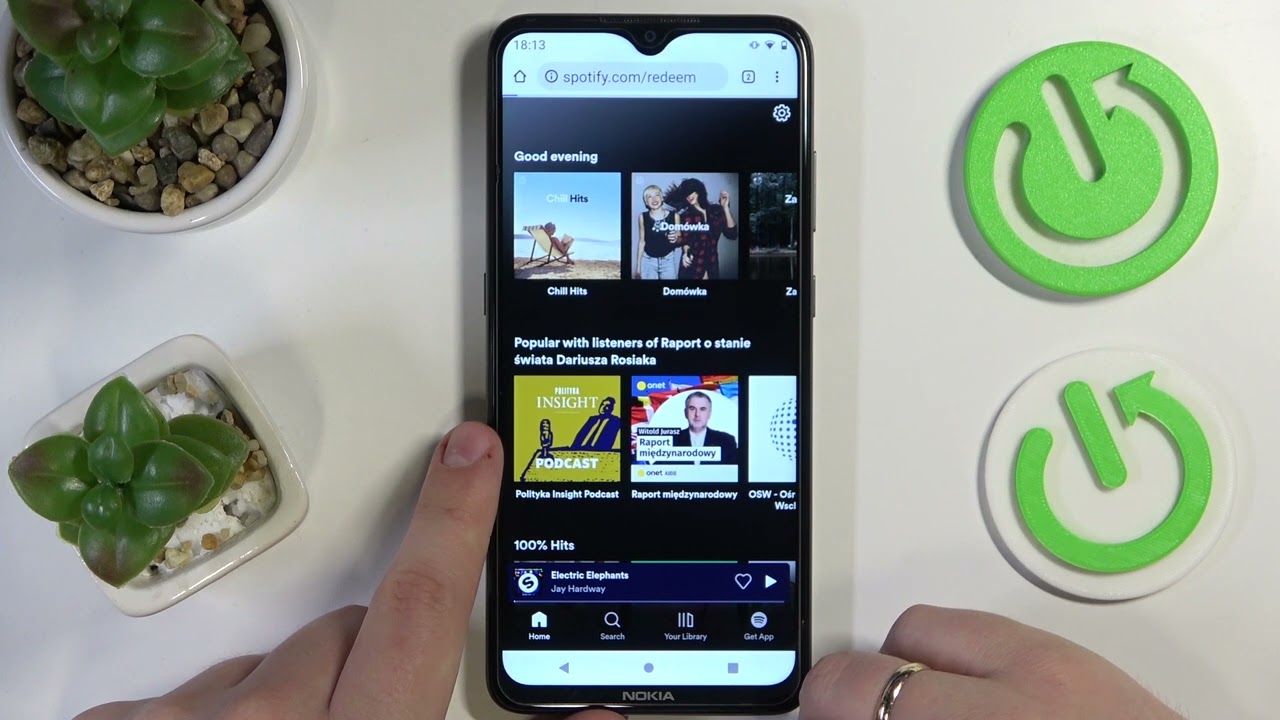
Source: ytimg.com
The mobile app’s gift card redemption interface features a prominent “Redeem Gift Card” button. Below this button, there’s a field to enter the gift card code. Beneath the code field is a clear message indicating that the code should be entered without hyphens or spaces. After successful redemption, a confirmation message displays, showing the updated account status and any remaining balance.
Error Resolution
John attempted to redeem his gift card, but received an error message stating “Invalid Code”. He double-checked the code for typos and confirmed it was correctly entered. He then discovered the gift card had expired. He contacted customer support, who unfortunately could not provide a replacement, but advised him on how to purchase a new gift card.
Conclusive Thoughts
Mastering the art of using Spotify gift cards empowers you to enjoy ad-free listening and other premium features effortlessly. By following the steps Artikeld in this guide, you can seamlessly redeem your gift card and unlock the full potential of Spotify Premium. Remember to check for regional restrictions and familiarize yourself with troubleshooting techniques to address any potential hiccups.
Enjoy your premium music experience!